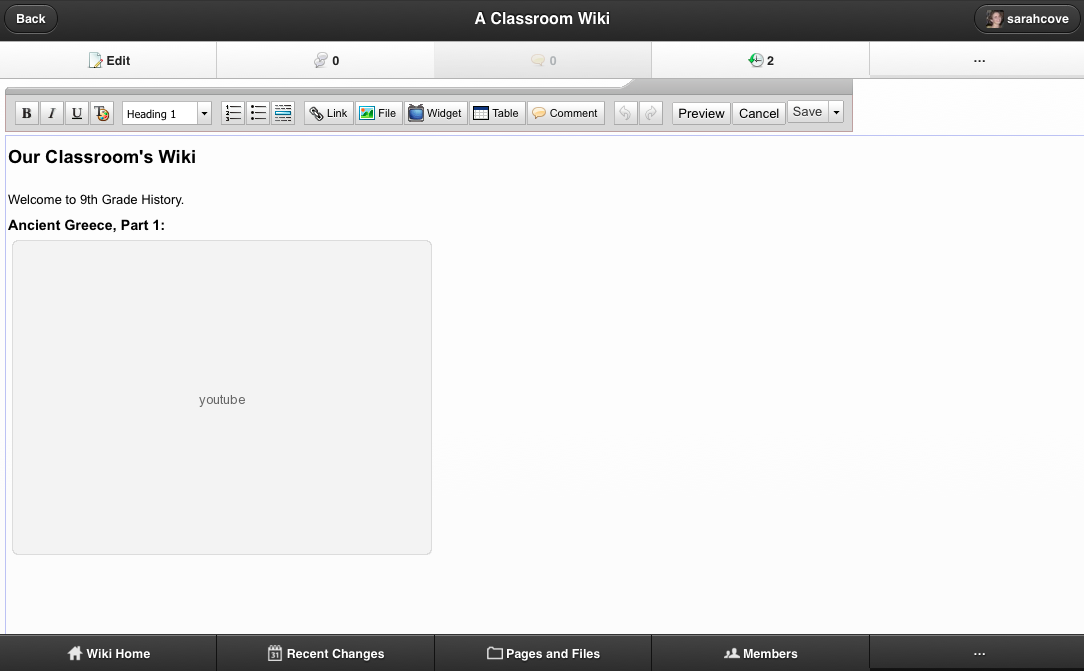We’ve heard from many of you that you’re always looking for more training and professional development resources. We’re excited to share with you some fantastic examples of how educators are using wikis to bring together their professional development resources. We hope they spark your creativity.
iPads and Professional Development at Buhler USD 313
Rosemary Miller, District Integration Technology Specialist from Buhler Unified School District 313 in Buhler, Kansas, uses wikis regularly to organize all of her professional development resources. One of Buhler’s wikis at http://buhleripads.wikispaces.com/ is a great example of this. You can find information on different apps for the iPad as well as how they’re being used in the classroom. Be sure to check out how they snazzed up their wiki with a custom Wikispaces theme and embedded graphics.
 |
Empowering Teachers to Empower Students
Helen Gooch, Instructional Technology Coordinator at Clarksville-Montgomery County Schools in Clarksville, Tenneesee, uses Wikispaces to “house all the technology we do here in the district as an exemplar of what is possible and a test bed for assisting teachers with their implementation.” Check out just one of their rich professional development wikis at http://empowerstudents.wikispaces.com/.

Organize Workshops and Conferences
By sharing your PD resources and events on a wiki, your educators can easily reference, share, and engage with them. Melissa Shields from Etowah County Schools hosts her workshops on her wiki. Her teachers visit the site to find PowerPoints, exercises, checklists, and even how-to videos from her workshops.

Manitou Springs School District uses a wiki for their Summer Learning Institute. There, attendees can find resources and activities for each event, work on them at their own pace, and return to them as needed throughout the year. Adrienne Michetti from the Australia International School of Singapore posts her workshop resources in one place as well.
We’ve highlighted a few ways people are using wikis to support their professional development, but we’d love to hear more. Let us know in the comments below. How do you PD?




 When you create a new wiki you’ll be given the option to choose a wiki type. If you already have a wiki and you want to change its type, head to Manage Wiki and then Wiki Info. When you create a wiki in editable website mode, your wiki permissions will be set to protected, and comments and discussions will be disabled.
When you create a new wiki you’ll be given the option to choose a wiki type. If you already have a wiki and you want to change its type, head to Manage Wiki and then Wiki Info. When you create a wiki in editable website mode, your wiki permissions will be set to protected, and comments and discussions will be disabled.